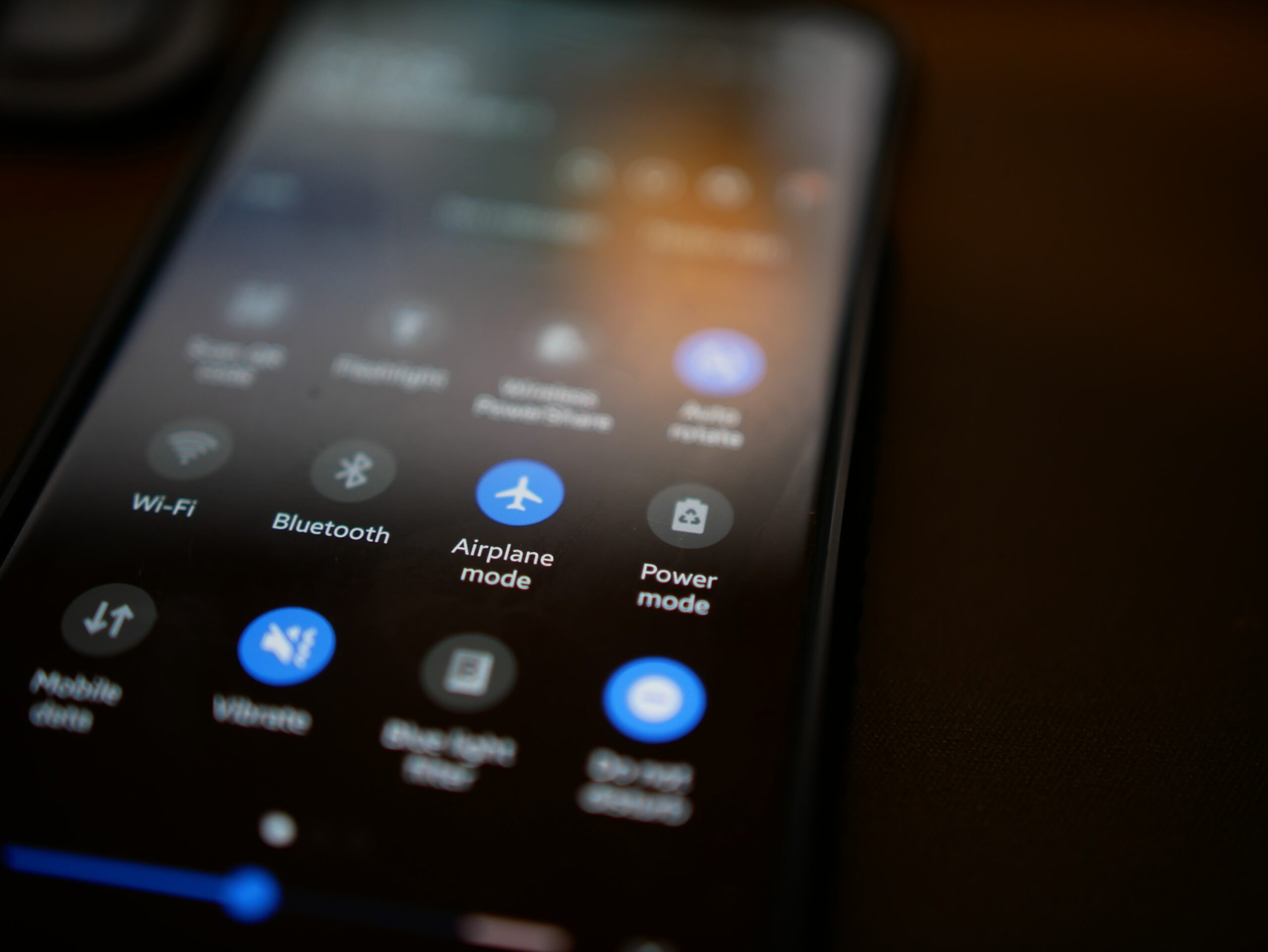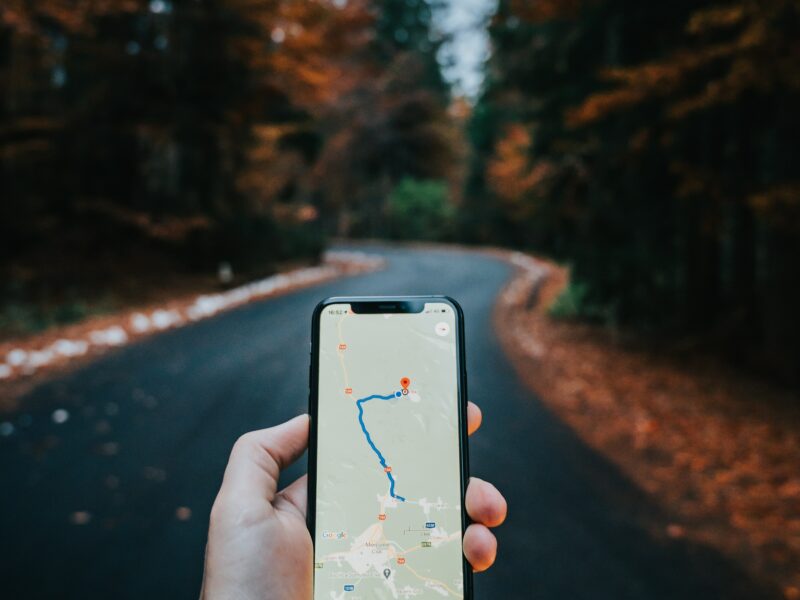If you’re like me, you’re probably sick and tired of constant notifications from every app on your phone. Whether it’s a new email, a text message, or a social media update, it seems like our phones are constantly going off with some kind of notification. Fortunately, there’s an easy way to disable notifications from any app on your Android device.
Just follow these simple steps:
- Open the Settings app and go to the Apps & Notifications section.
- Tap on the app whose notifications you want to disable.
- Tap on the Notifications option.
- Toggle the Allow Notifications switch to the Off position.
That’s all there is to it! Once you’ve followed these steps, you’ll no longer receive any notifications from the app in question. If you ever want to enable notifications from the app again, just follow the same steps and toggle the Allow Notifications switch back to the On position.
How to mute an app?
- Go to the App info page of the app you want to mute. You can find this either in your Settings menu or by long-pressing the app icon and then selecting App info from the pop-up menu.
- Tap on the Notifications option.
- Toggle the Allow Notifications switch to the Off position.
How to disable notification dots?
Notification dots are small, circular blobs that appear on app icons on your home screen whenever you have unread notifications from that app. If you find them annoying, you can disable them by going to Settings > Apps & notifications > Notifications and turning off the Allow notification dots toggle switch.
How to disable notification previews?
Notification previews are snippets of information that appear on your lock screen whenever you receive a new notification. If you’d prefer not to have your notifications displayed on your lock screen, you can disable them by going to Settings > Apps & notifications > Notifications and turning off the Allow notification previews toggle switch.
How to disable notifications on your iPhone or iPad?
If you’re using an iPhone or iPad, you can disable notifications from any app by going to Settings > Notifications and tapping the app whose notifications you want to disable. Then, turn off the Allow Notifications switch.
Stop Annoying Notifications from Any App
If you’re like me, you’re probably sick and tired of constant notifications from every app on your phone. Whether it’s a new email, a text message, or a social media update, it seems like our phones are constantly going off with some kind of notification.
How to disable notifications on your Android phone or tablet?
If you want to disable notifications from a specific app on your Android phone or tablet, go to Settings > Apps & Notifications and tap the app whose notifications you want to disable. Then, turn off the Allow Notifications switch. You can also mute an app’s notifications by opening the app and tapping the Mute button. This will mute all notifications from the app for 24 hours.